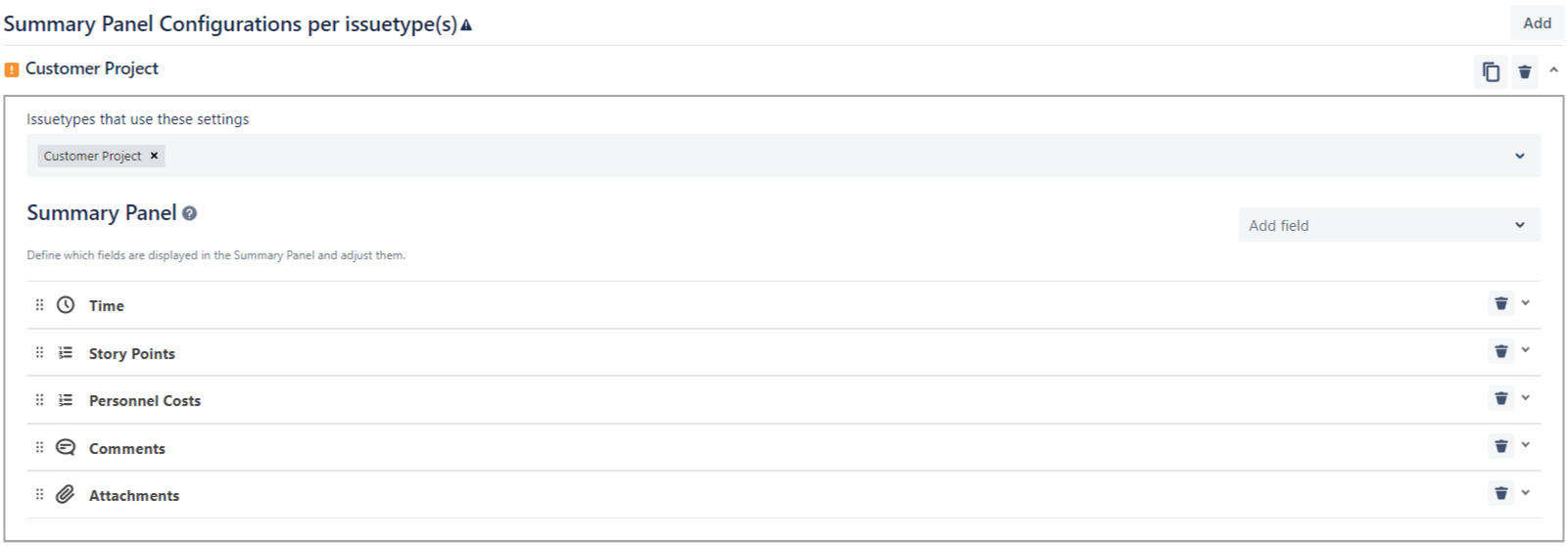Global Configuration
General Settings
Keep in mind that the global settings are only available for Jira admins so if you’re a user and want to customise the Epic Sum Up global settings, please refer to your Jira admin.
Summary Panel
First, ensure all issue types you wish to configure are added to the “Issue types with Summary Panel”

Permissions
Admins can also limit the access to the Summary Panel and Time Sheet.

Summary Panel
Please note that each level of configuration will override the previous ones.
The hierarchy of the Summary Panel configuration is as follows:
Summary Panel global settings
Summary Panel global settings per issue type(s)
Now that you understand how all the configurations on Epic Sum Up work, you can begin customizing your Epic Sum Up Summary Panels to the needs of your business.
1. Global Settings
Admins can configure Epic Sum Up summary panels to show different metrics, depending on the company requirements and preferences. Once these are configured, these will be used as your standard configurations for Summary pPnels. You can also customise Summary Panel configuration on a local project basis, which you can learn more about here.
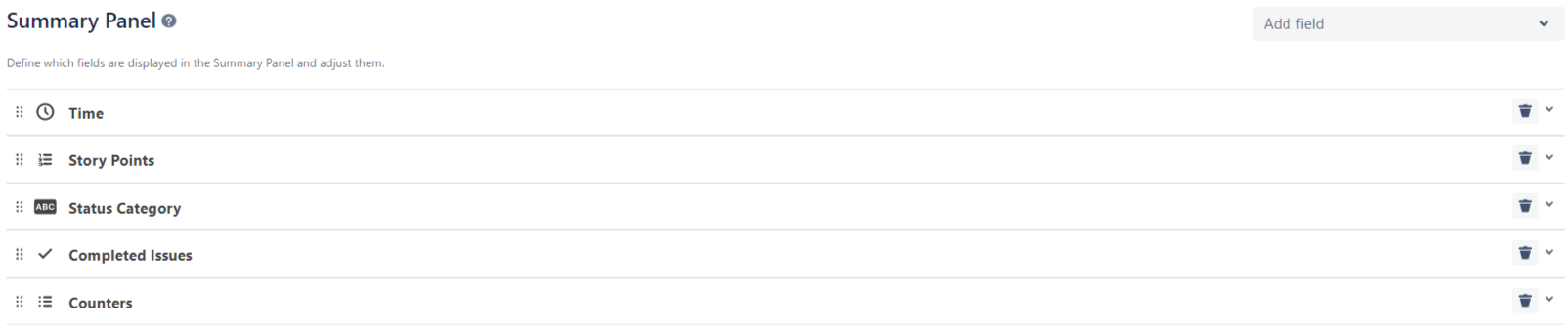
2. Global Settings per issue type(s)
Provided that you have added all the issue types to the general settings you can customize the Summary Panel global settings for each issue type, individually.
There are no limitations to how many Summary Panels can be configured. Admins can select the issue types to display to the Summary Panels.
All configurations at this level will override the Global Summary Panel Configuration.
For configuration options of progress bars, you can have a look at this page.