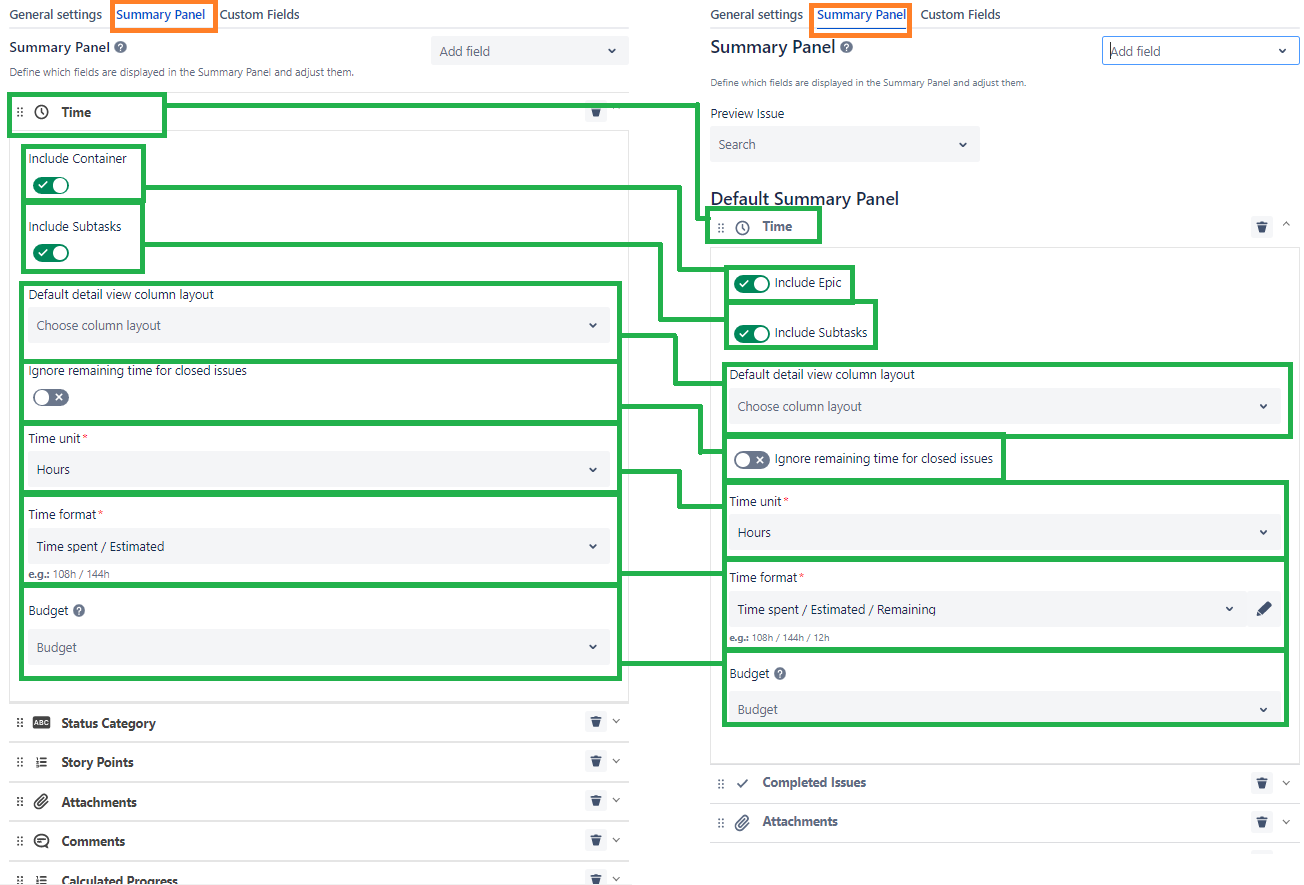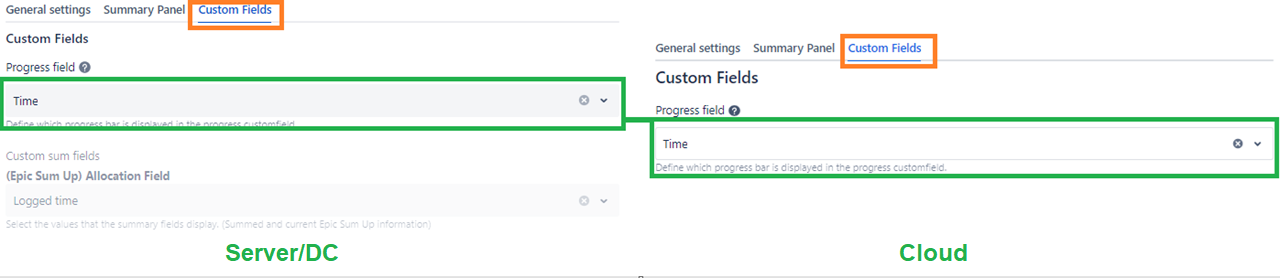Cloud Migration Guide
This page will provide a step by step manual guide to migrate Epic Sum Up from Jira Server/Data Center to Jira Cloud.
The use of the Jira Cloud Migration Assistant is currently not possible and will be added soon.
If you are looking to migrate containers, please contact our support team.
If you are moving from Jira Server / Data Center to Jira Cloud with your team you are probably thinking how to transfer Epic Sum Up in the best and easiest way as well.
Migrating Epic Sum Up to Jira Cloud manually can be done in a few quick steps.
In this guide we will help you with transferring your settings from Jira Server / Data Center to Jira Cloud and outline the differences between the versions.
General preparation
Before beginning the migration of Epic Sum Up make sure that you exported your Jira Server / Data Center instance and imported the data in Jira Cloud.
For more information about how to move from a Server / Data Center instance to a Cloud instance you can follow this link:
https://support.atlassian.com/migration/docs/faqs-about-migrating-to-jira-or-confluence-cloud/
Make sure that your new Jira instance is up and running before continuing this guide.
Will a new license be necessary?
When moving from Server / Data Center to Cloud (or vice versa) you will need new licenses, as the respectable licenses are treated differently within the Atlassian Marketplace.
You can learn more about Atlassian's licensing here:
https://www.atlassian.com/licensing/marketplace#general-faqs
What data will need to be migrated?
Since Epic Sum Up only reads and calculates data within your instance at runtime, there is no data to migrate.
Consequently the only thing you will have to transfer when switching from Server or Data Center to Cloud are the configurations of Epic Sum Up.
Please keep in mind that no custom fields can be migrated.
What are the feature differences between Cloud and Data Center/Server?
Due to technical limitations of Jira Cloud there are a few features that are exclusive to the Server / Data Center version and are not supported in Epic Sum Up Cloud.
There are no custom fields provided by Epic Sum Up
The improved hierarchy list is not supported
While containers are now supported in the Cloud, there are a few differences that you can read more about here.
For a detailed overview of the supported features for both Server / Data Center and Cloud you can have a look at our Feature Matrix.
Migrating Epic Sum Up’s configurations
You can now start to transfer the settings used in the configuration page of Epic Sum Up. All of the configuration settings will need to be recreated in your Jira Cloud. For this you will need to consider the following settings, depending on the configurations that you set:
Global configuration
The global settings for Epic Sum Up that apply to all project unless otherwise specified.Project configuration
The project settings to customize / overwrite the global settings for a certain project only.Individual issue configuration
The issue settings to customize / overwrite the global and project settings for a certain issue only.
The following paragraphs will give you an overview of the settings that need to be considered for each of the aforementioned configurations.
On the left side of each illustration you will find the settings of Epic Sum Up Server / Data Center and on the right the corresponding setting in Jira Cloud.
Global configuration
To access the global settings go to Settings → Apps → Epic Sum Up → Global Settings.
Project / Issue configuration
To access the project settings go to the corresponding project and choose from the sidebar Project Settings → Epic Sum Up.
To access the issue settings open the corresponding issue and go to the Summary Panel and click the cog icon to change the settings for this issue only.
If you still have any questions you can reach out to our support. We’re happy to help.

.png?inst-v=83aa3551-a4f7-4e5a-9a4a-c924242fc501)