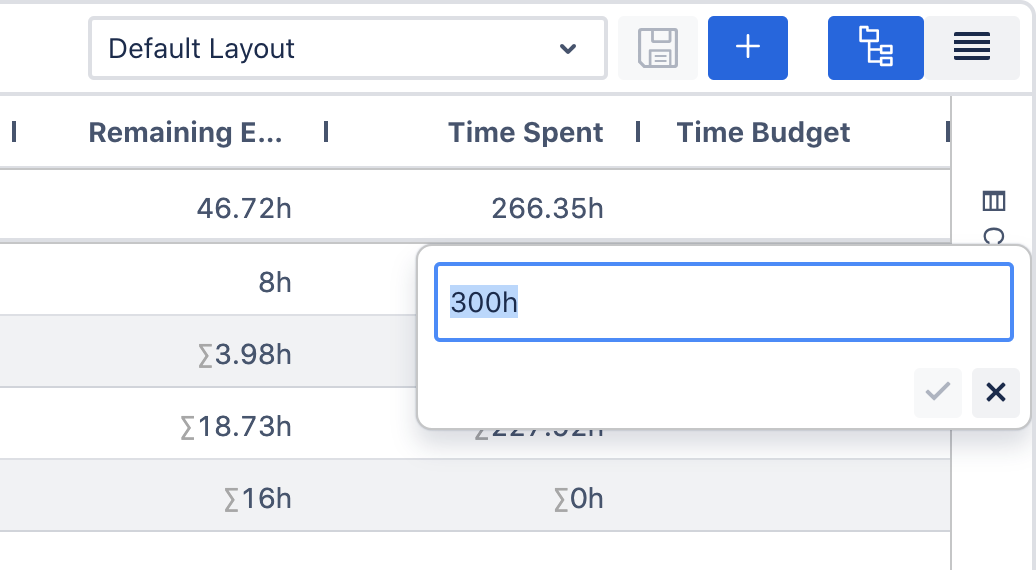How to add a budget marker
Company-managed projects
Add field
To set a budget for any progress bar you need to create the custom field you want to use first.
For time budgets the (Epic Sum Up) Time field needs to be used. This way you can differentiate between time formats (e.g. 8h 30m or 3d 2h 15m).
For numerical budgets you can use the Number Field.
Once the field is created, add it to the necessary screens.
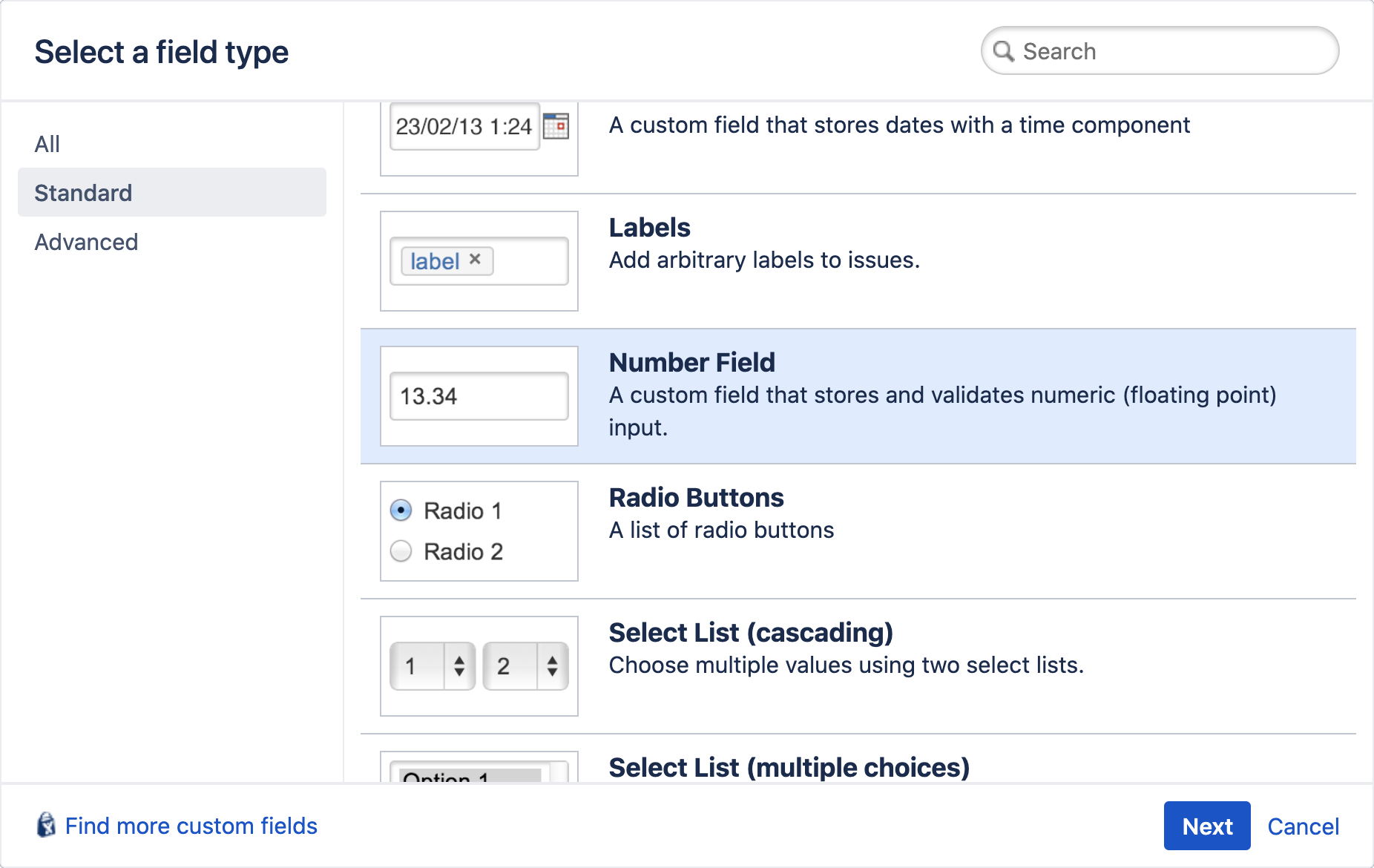
Assign as budget
In the Summary Panel configuration navigate to the related progress bar and set the field as budget in the drop down menu. Depending on your configuration set up you can do this globally, per issue type or on a project basis.

Add value
In order for the budget to appear on the progress bar, you need to add a value to the field. You can do this in the issue view or Detail View Editor.
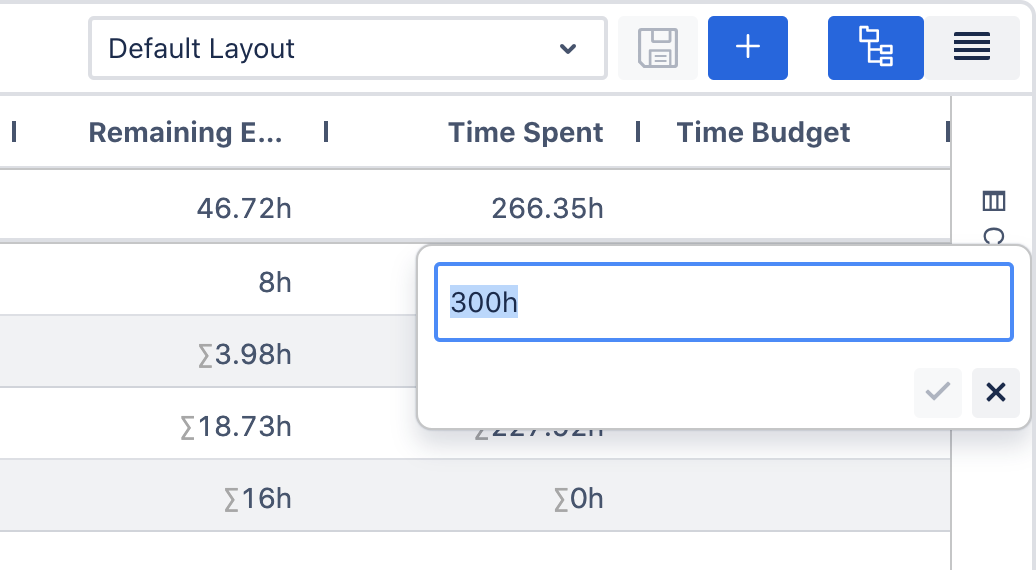
Team-managed projects
Add field
To set a budget for any progress bar you need to add the field you want to use to the project first. For that navigate to Project settings > Fields in your team-managed project. Here you can see the fields that can already be used in this project and add new ones.
For time budgets the (Epic Sum Up) Time field is used. This is a custom field type provided by Epic Sum Up that can only be used to create custom fields in the global issue configuration.
If you already have a global (Epic Sum Up) Time custom field in your instance to use in your company-managed projects, you can find it in this list.
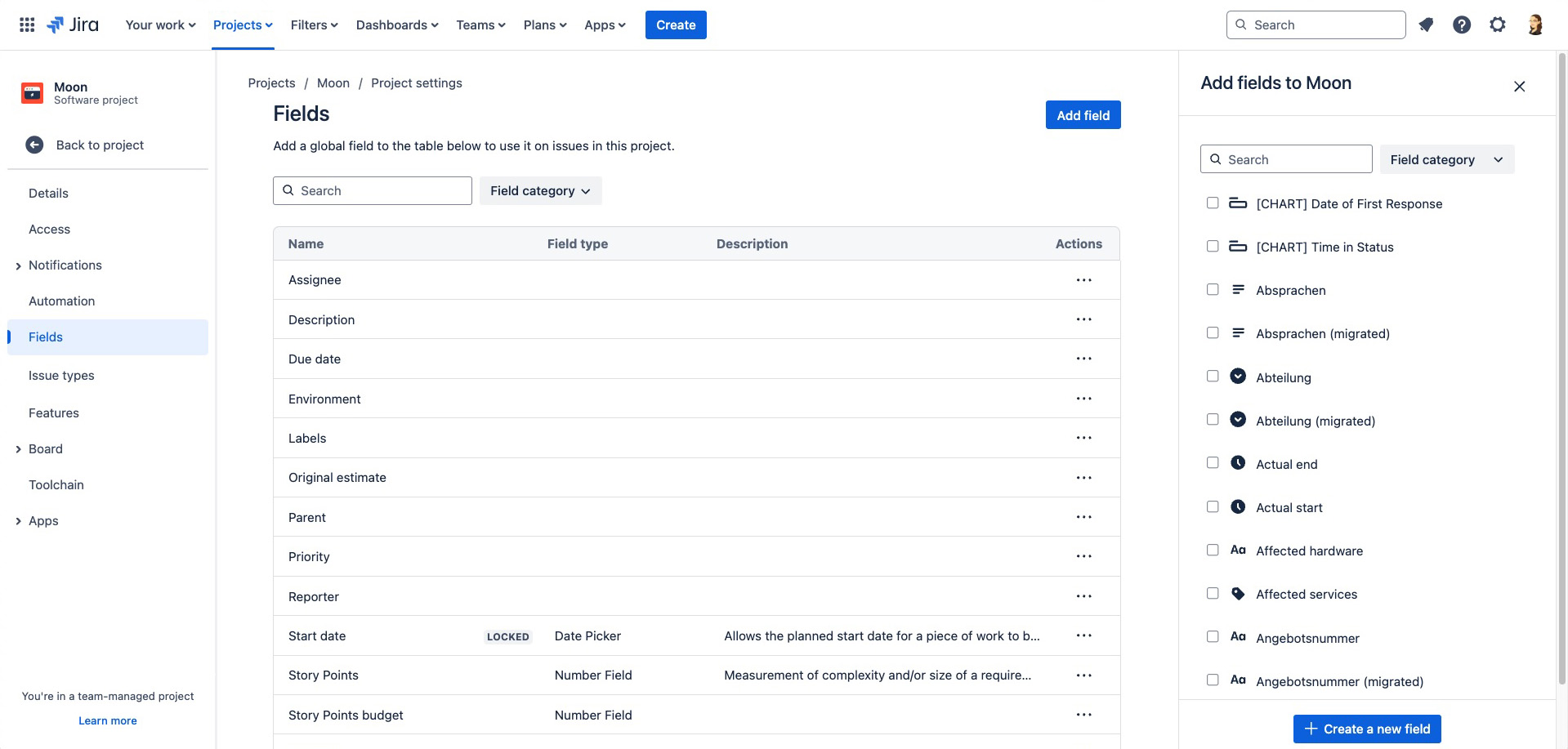
If no budget field is available, please contact your administrator to create one for you or create your own Short Text field as a placeholder.
For numerical budgets like story points you need to create a new Number field.
After you have added/created the fields, navigate to Project settings > Issue types and add the fields to every issue type that should have a budget.
Assign as budget
In the Summary Panel project configuration navigate to the related progress bar and set the field as budget in the drop down menu.
Please note that you need to switch on the customizable project configuration first.

Add value
In order for the budget to appear on the progress bar, you need to add a value to the field first. You can do this in the issue view or Detail View Editor.