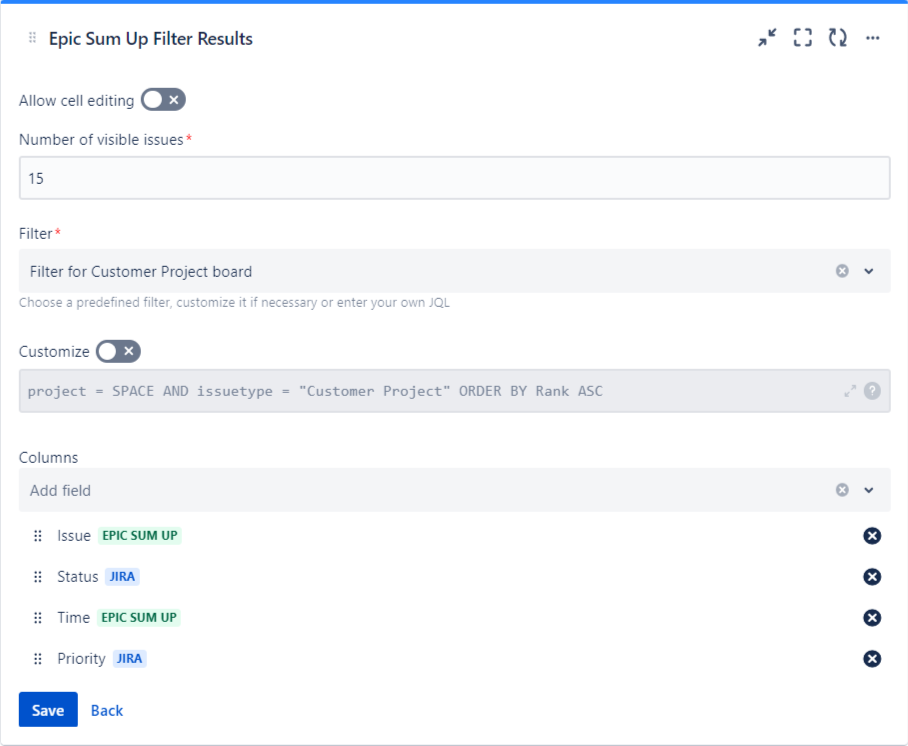Version 2.0.26
General Improvements
In this version we’ve redesigned a few parts of the UI including our progress bars, summary counters and Summary Panel. Part of this redesign is our new Summary Panel onboarding which gives you a quick overview of all the features.
What you think is important to us which is why we’ve implemented a new feature request tool where you can raise requests, vote for existing ones and stay up to date with all your requests. We’ve already added a few popular feature requests so feel free to vote for your favorites.
Summary Panel & Progress Bars
Counter group
Additionally to the new design for our summary counters we’ve added the ability to group counters. As we plan to add more counters in the future, this allows you to choose which ones you want to add to your Summary Panel without taking up too much space.

Budgets
In this release we’ve made two budget improvements. First, you can now add a budget to calculated progress bars as well. And second progress bars now turn red/light red after breaking the budget. The depth of the color depends on the resolution of the issues. This works for all progress bars except status category and completed issues as they can’t have a budget.
Detail View Editor
Issue creation in Detail View Editor
From now on you can create Issues directly from the Detail View Editor.
To create a new issue, click on the plus on the right side of the issue column. Select the issue type first, then type in a summary and to save press enter. The created issue will now appear in the hierarchy.
On the right side you can see the project the issue will be created in, open up the issue in the create dialog or cancel.
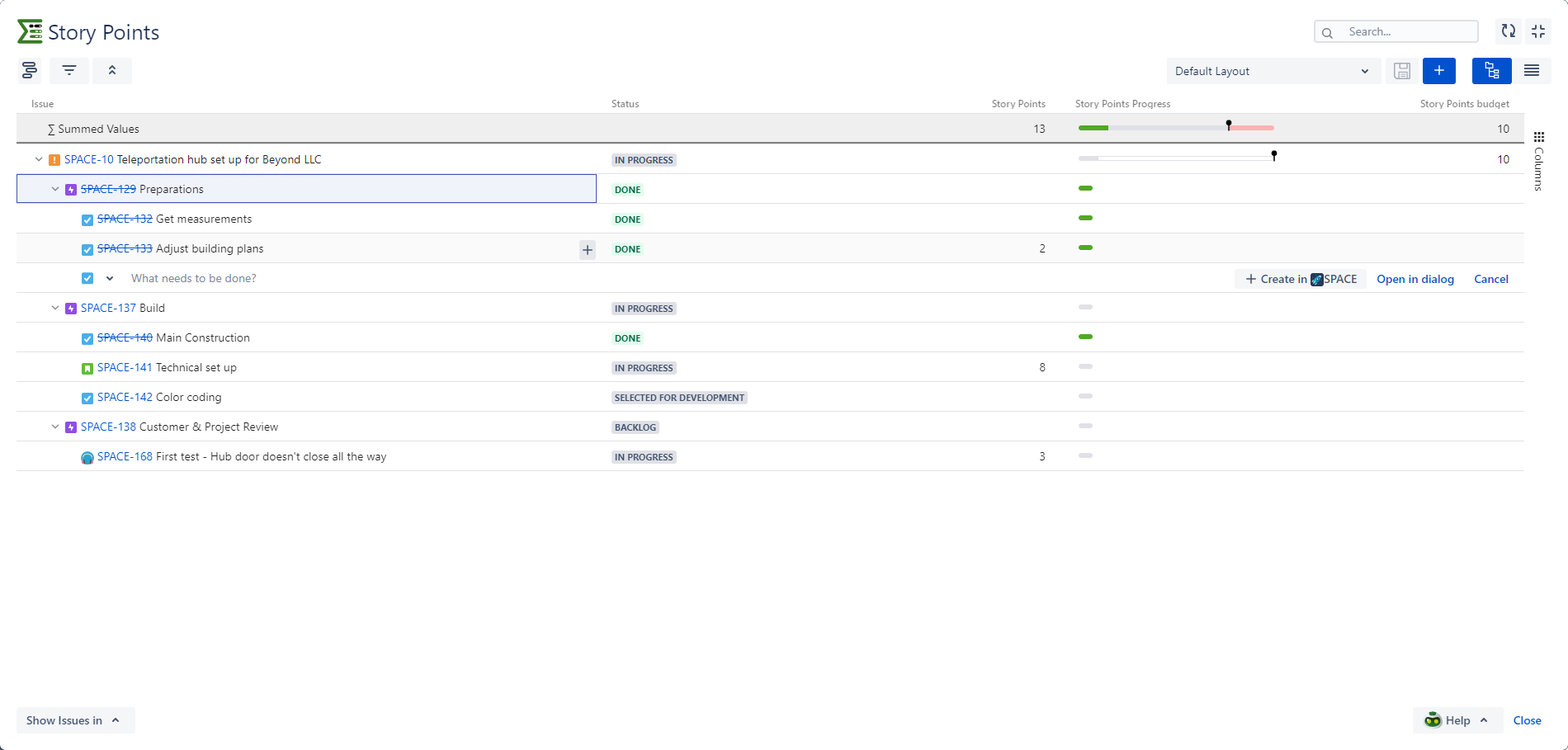
Navigate between parent and child issues
The larger your hierarchy the more difficult it is to keep track of everything. To make it easier we’ve implemented the up and down navigation in the Detail View Editor. So you can focus on adjusting parts of your hierarchy, one at a time.
To navigate to a parent issue, click on the navigate up button in the upper left corner and select a parent from the dropdown menu.
To navigate to a child issue, right click on the issue you want to navigate to and select the option Go-to:’Issue Key’.
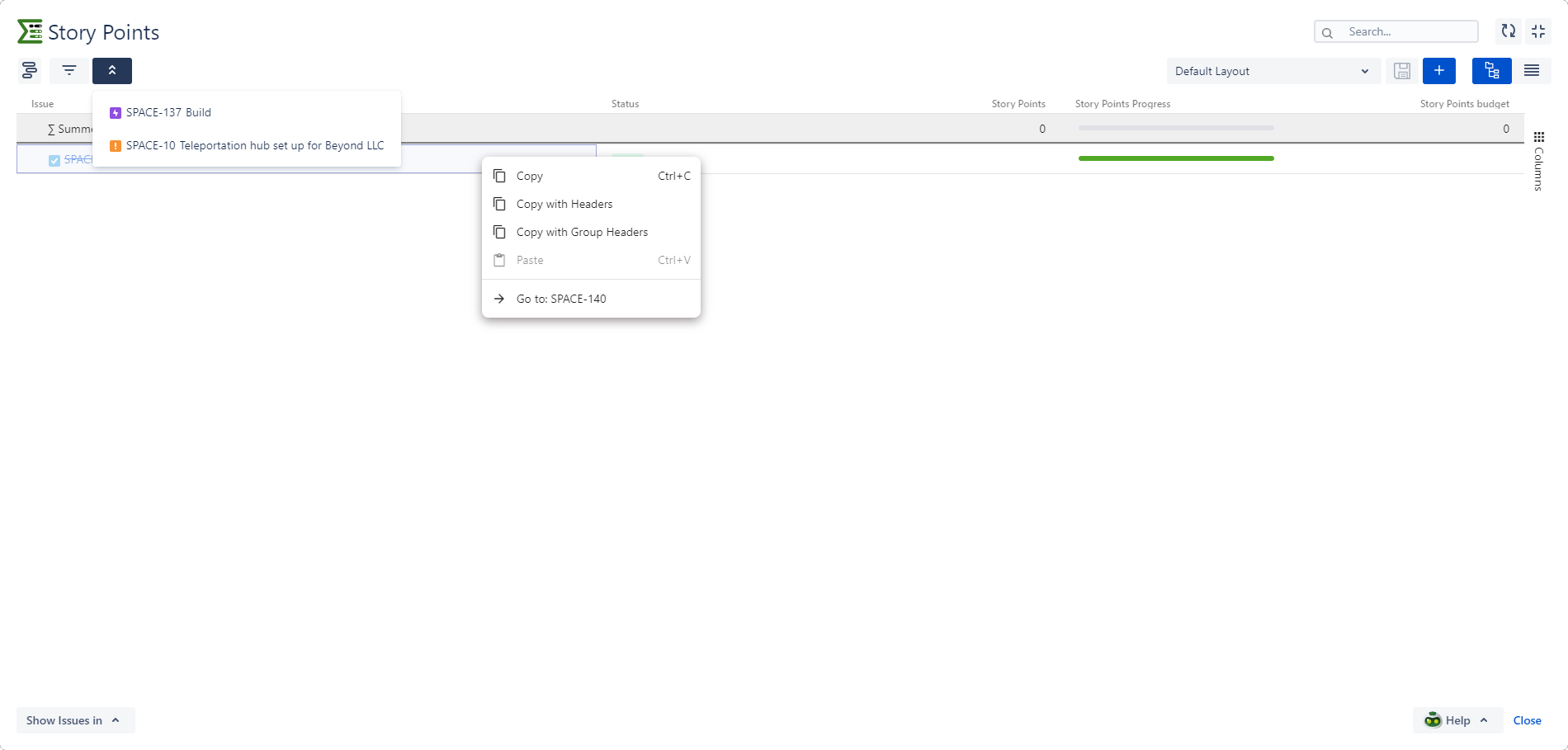
Usability Improvements
Improved column sorting
We know how important sorting is to our customers that’s why we’ve extended the ability to sort to even more columns this release.
Use delete key to empty field
You can now use the delete key on your keyboard to remove the value in any field that can be edited.
Edit cells with a sum
With this new feature you can edit a field value with a summary, without having to expand the hierarchy. While you can now edit this field, it is important to keep in mind that you are still editing the field value and not the summary.
Filter per sprint
Now you can also use sprints as a column filter to filter your issues.
Remember maximized state of the Detail View Editor
If you always use the Detail View Editor in full size, it will now remember this setting and open up in full size every time. No need to click maximize every time anymore.
Dashboard Gadget
JQL autocomplete field
With this new JQL field you can edit your dashboard gadget filter directly from the gadget configuration or define custom JQL when adding a new gadget to your dashboard.