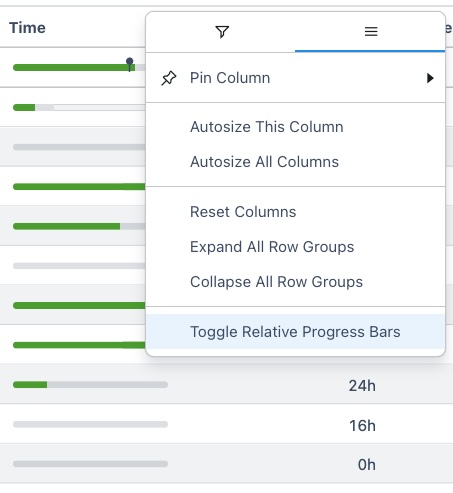Version 2.0.54
Expressions
Jira expressions are custom rules that use JavaScript-like syntax. Similar to JQL, they can be used to find and filter information in Jira.
With the new version, they can now be used in Epic Sum Up as well. When configuring your Summary Panel, you can add expression counters and progress bars.
The counter simply displays the results of the expression for the hierarchy.
The progress bar displays the results of the expression for the hierarchy based on how many issues are resolved and unresolved. This is the default progress bar behavior and can’t be changed.
Whatever custom KPI you need to track, expressions make it possible.
For anyone unfamiliar with expressions, we offer a few templates in the app and a template library in our documentation.
A complete guide on how to work with expressions including templates can be found here.
Configurable progress bars for dashboard gadgets
If you add a ‘Configurable progress bar’ to the ‘Filter results grid gadget’ you can add any Epic Sum Up progress bar and configure its settings right in the gadget configuration. This includes predefined progress bars e.g. time, custom numerical progress bars e.g. story points, calculated progress bars and expression counters and progress bars.
Simply add one and configure it directly in the gadget’s settings.
Read more here.
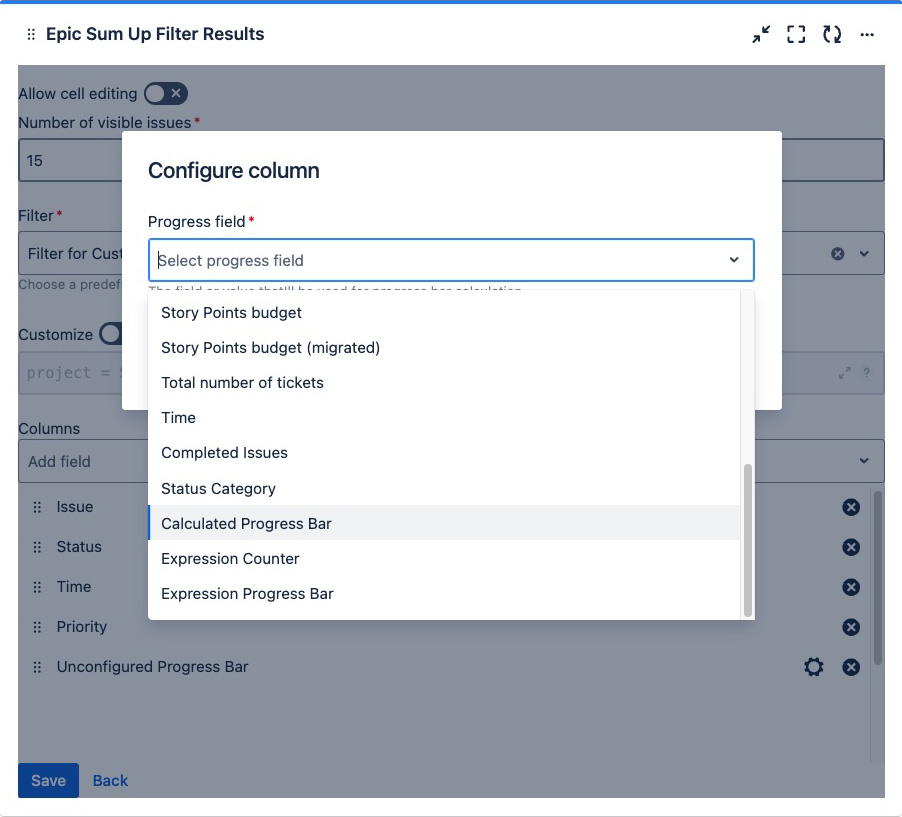
Custom progress bar descriptions
Previously, the progress bar name was predefined in the app or by the custom field name. Now, every progress bar has a description field in its configuration where you can adjust the name.

Progress bar sizes
In the Detail View Editor, progress bar sizes can vary significantly. This is because the size is calculated in relation to the values of all the issues. For example, progress bars with high values (e.g., time spent) will appear much larger than others. When there is a large difference between values, progress bars can become difficult to read.
To ensure that all progress bars are clearly visible, you have the option to toggle off the size relation between progress bars. Now, all progress bars will be the same size and easy to read.
This option can be found in the column menu.