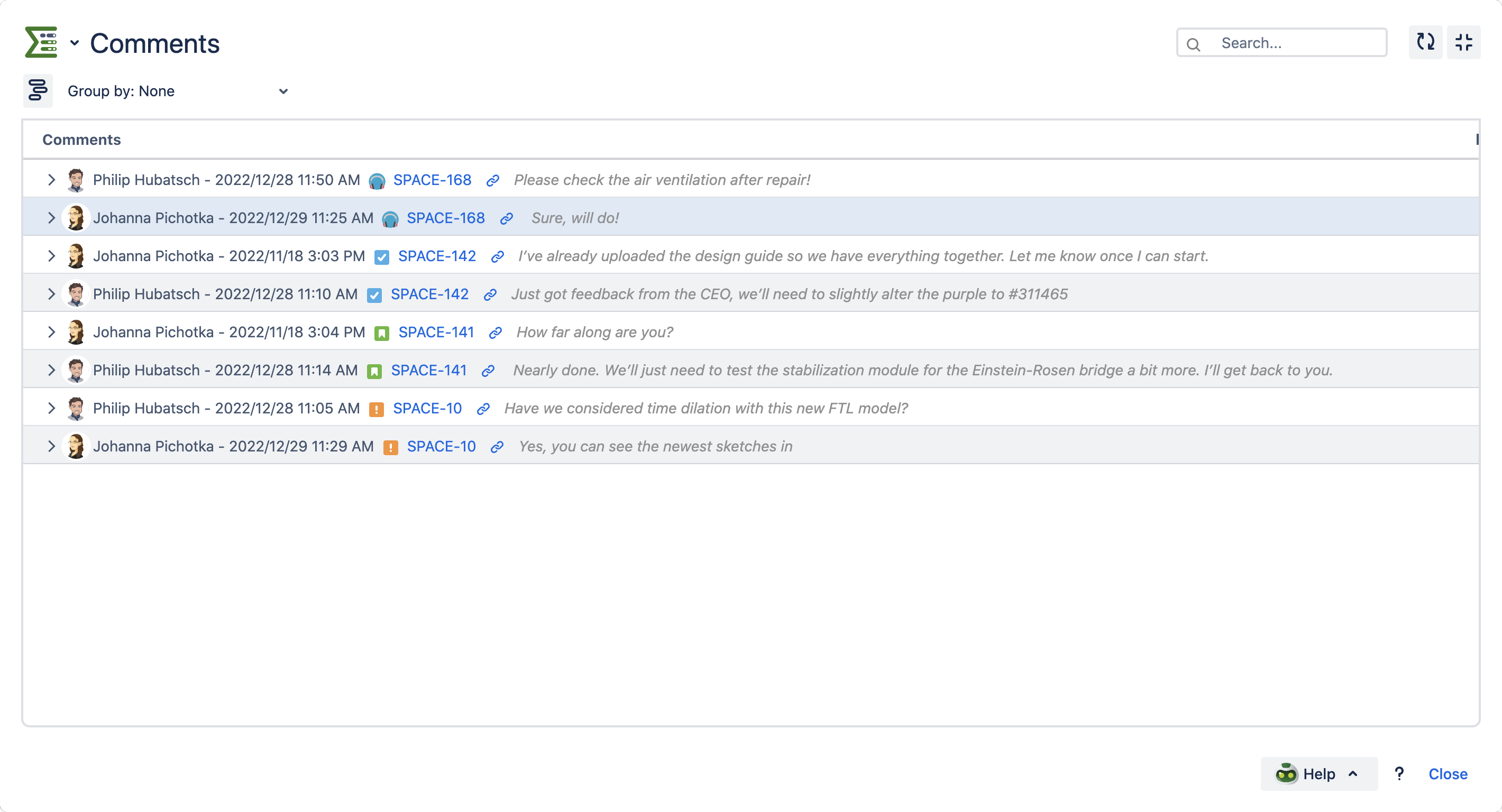Counter overviews
How to access the comment and attachment overviews?
If you choose to add them to the Summary Panel, you can click on either:
attachments
Or
comments
Clicking on either of these counters will bring you to a related overview of each of these.
Attachments:
The attachments counter can be added to every Summary Panel.
The attachments counter sums up all the attachments within the related Jira issue, and the issue’s underlying tasks (if you decide to include them). Learn more about the configuration here.
Within the attachments overview, you can view columns that include:
type
image preview
file size
issue
author
creation date
You can use these columns to sort and filter attachments. You can make use of the following filtering options:
Group by Issue, Author or Created date
search bar
.png?inst-v=83aa3551-a4f7-4e5a-9a4a-c924242fc501)
Comments:
The comments counter can be added to every Summary Panel.
The comments counter sums up all the comments within the related Jira issue, and the issue’s underlying tasks (if you decide to include them). Learn more about the configuration here.
If you click on the comments counter, the comment overview will show you:
comment author
date & time
issue type
issue key
link to the original comment
preview of the comment
You also have the option to group comments by:
author
creation date
issue
If you choose to use the search bar, you just need to type in anything, and it will go through comments, and highlight the word that you searched when that word appears in a comment. This function works for emails that are added as comments, as well.