Cloud Migration Guide
Epic Sum Up can be migrated using the Jira Cloud Migration Assistant (JCMA).
To access this functionality, please make sure that you have Epic Sum Up Version 4.4 or later installed.
Migration of configurations
If any fields that are part of any of the configurations are not migrated, you will not be able to see them in the Summary Panel.
These can be budget fields which will lead progress bars to appear without a budget.
Or custom numerical progress bars will not be shown in the Summary Panel.
Issue configuration
When you select a project for the migration, all the configurations made on the individual issues within that project will be migrated with it.
Project configuration
When you select a project for the migration, the project configuration of Epic Sum Up for that project will be migrated with it.
Global configuration
Because the migration process is project based, the global configuration will be migrated but not automatically applied. To avoid overriding your current global configuration, you will be asked if you want to apply the newly migrated configuration, the next time you open the global configuration.
Migration of time fields in configurations
The custom field type (Epic Sum Up) time can’t be migrated. It is not available in Jira Cloud. In the cloud text fields are used as time budget fields.
These text fields will have to be created and added to the right configuration manually.
If you have a lot of issues with (Epic Sum Up) time custom fields that need to be migrated to text fields, please contact us.
Migration of containers
Currently the automatic migration of containers is not supported. That’s why the migration assistant will run a check to see if you are using containers. If you are, a warning will be shown, including a short description on how to migrate containers. A more detailed step-by-step guide can be found below.
Step 1
First thing to do is to get an overview of the current utilization of containers in your instance. To get this you can use the following JQL:
“Container Link” is not EMPTY
Add the columns “Key” and “Container Link” to your view. Then export this as a CSV (Current fields). Now you have a full overview of all Epic Sum Up containers and their child issues.
Step 2
Now you need to decide which type of structure you want to use in the Cloud. You can opt for using Advanced Roadmaps or our container feature.
Both have its advantages and disadvantages, based on your use case. Read this page for a better understanding of the key differences and our recommendations based on some example use cases.
Step 3
After you have decided which structure to use, it’s now time to prepare your new structures.
If you want to use Advanced Roadmaps structures, please create them before the migration, using the parent link. This needs to be done manually for each individual issue and can’t be automated.
If you have decided to use the Epic Sum Up containers, please note that we are using issue links instead of container links in the cloud.
The Jira issue links need to be set up manually in the Cloud after the migration. On this page you can see how containers in the Cloud work.
If you have a lot of container issues that need to be migrated to issue links, please contact us.
Licensing
When moving from Server / Data Center to Cloud (or vice versa) you will need new licenses, as the respectable licenses are treated differently within the Atlassian Marketplace.
You can learn more about Atlassian's licensing here:
https://www.atlassian.com/licensing/marketplace#general-faqs
If you still have any questions you can reach out to our support. We’re happy to help.

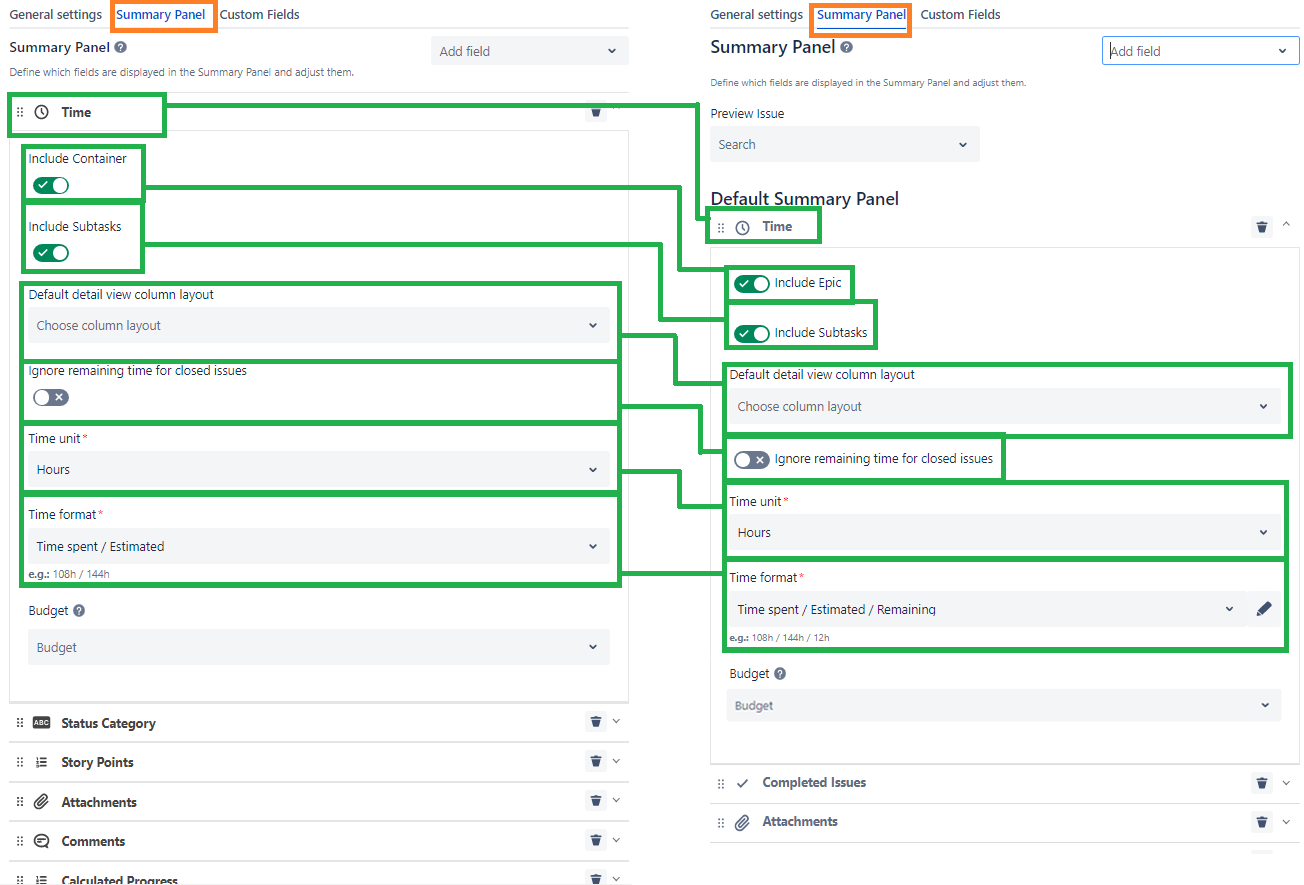
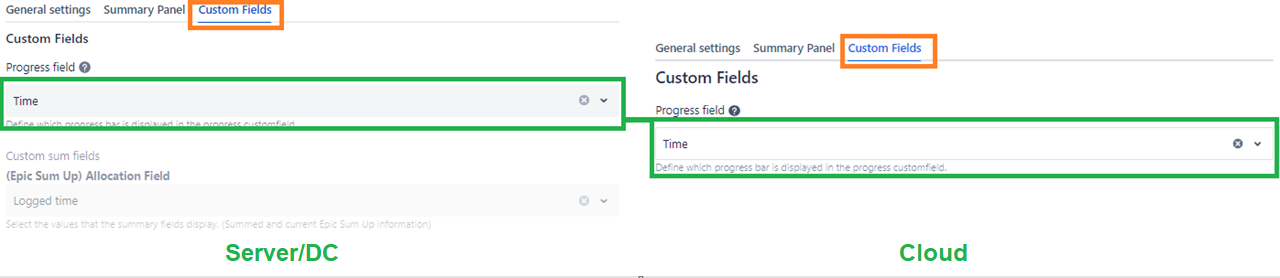
.png?inst-v=83aa3551-a4f7-4e5a-9a4a-c924242fc501)