Custom field progress bars
What are custom field progress bars
Epic Sum Up allows you to store progress bars in custom fields. These can be used in multiple places within Jira. This can make progress bars much more useful for your Jira projects and extends the customization and usage options of the progress bars, significantly.
It’s important to note that the values of progress bars within Epic Sum Up are calculated only when you open up a view with a progress bar in a custom field.
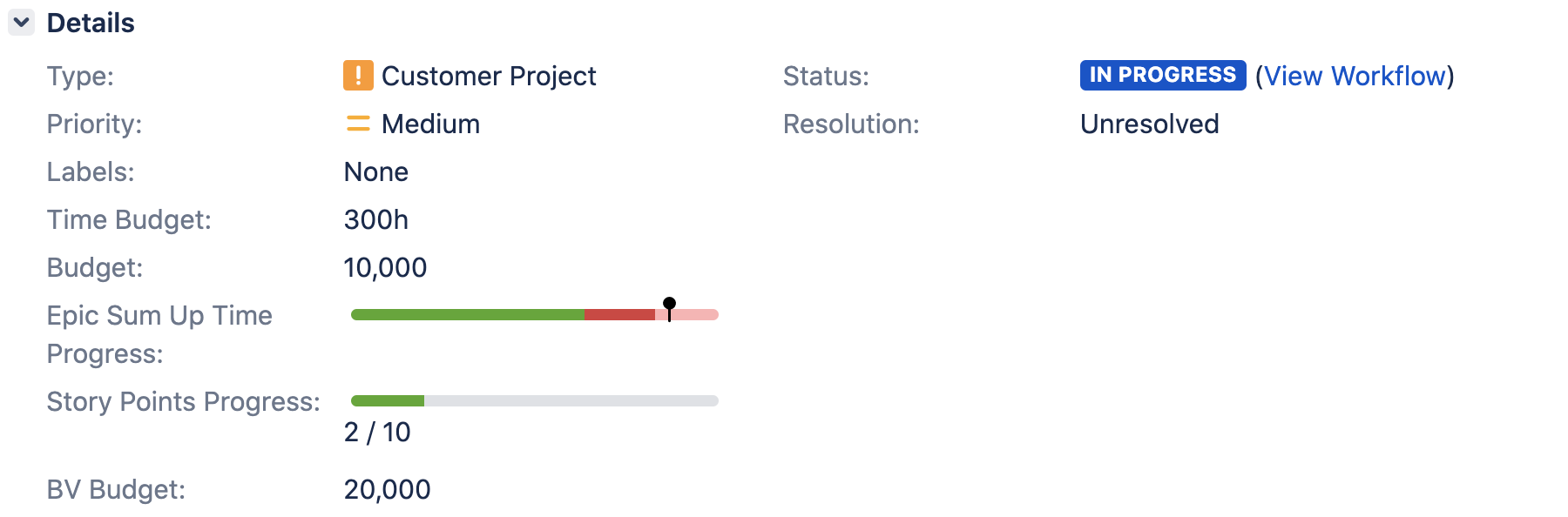
It’s important to note that the progress bars within custom fields are not part of the JQL search index, within Jira.
Within Epic Sum Up, there is the option to represent progress bar values as text only (numbers). You can either have just the progress bar in a custom field, or just the text of a progress bar, or both together.
The text of an Epic Sum Up progress bar can be accessed by other plugins, including Scriptrunner, and eazyBI.
Values in a custom field are calculated server side, and displayed when a client accesses them.
Why we built them
We developed the progress bars so that Jira users could have an easy, visual representation of progress on a given issue. The progress bars allow users to quickly get a visual understanding of the current status of multiple issues, at the same time.
You can also add progress bars (within the custom fields) to your issue navigator (click the column button in the upper right corner). The custom fields/progress bars do not need to be configured specifically for a certain screen, they can be pre-configured for the overall project. Progress bars are not searchable using JQL, however, it is potentially useful to have them within the issue navigator screen.
You can use Epic Sum Up progress bars and custom fields within specific dashboards. For example, you might want to see issues specifically within a support dashboard. Epic Sum Up allows you to organize progress bars this way, for your convenience.
Another potential use-case for progress bars, is that you can use them in your team’s Kanban or SCRUM Boards, as you wish.
Which progress bars are supported
We support all the standard progress bars, which you can learn more about here.
In addition to the standard progress bars, you can include comments and attachments in custom fields.
Another option that Epic Sum Up offers is to include just the allocation within a custom field – that is, the numeric time allocation option.
How to configure custom field progress bars
No configuration
No configuration options include:
time
attachments
comments
completed issues
status category
story points
Without configuration, custom fields and the related progress bars inside them are based on the Summary Panel configuration. This is intended to be an easy-to-use option, as an alternative to custom configuration.
With configuration
Every type of progress bar that is supported by the Epic Sum Up Summary Panel, can be used in a custom field. To configure a custom field with an Epic Sum Up progress bar, you will need to navigate to the default Jira method of configuring custom fields: issues → custom fields → configure
Please note that only the (Epic Sum Up) Progress custom field is configurable.
click on edit progress bar
toggle on custom field configuration
choose a progress bar
choose display format
configure standard progress bar options
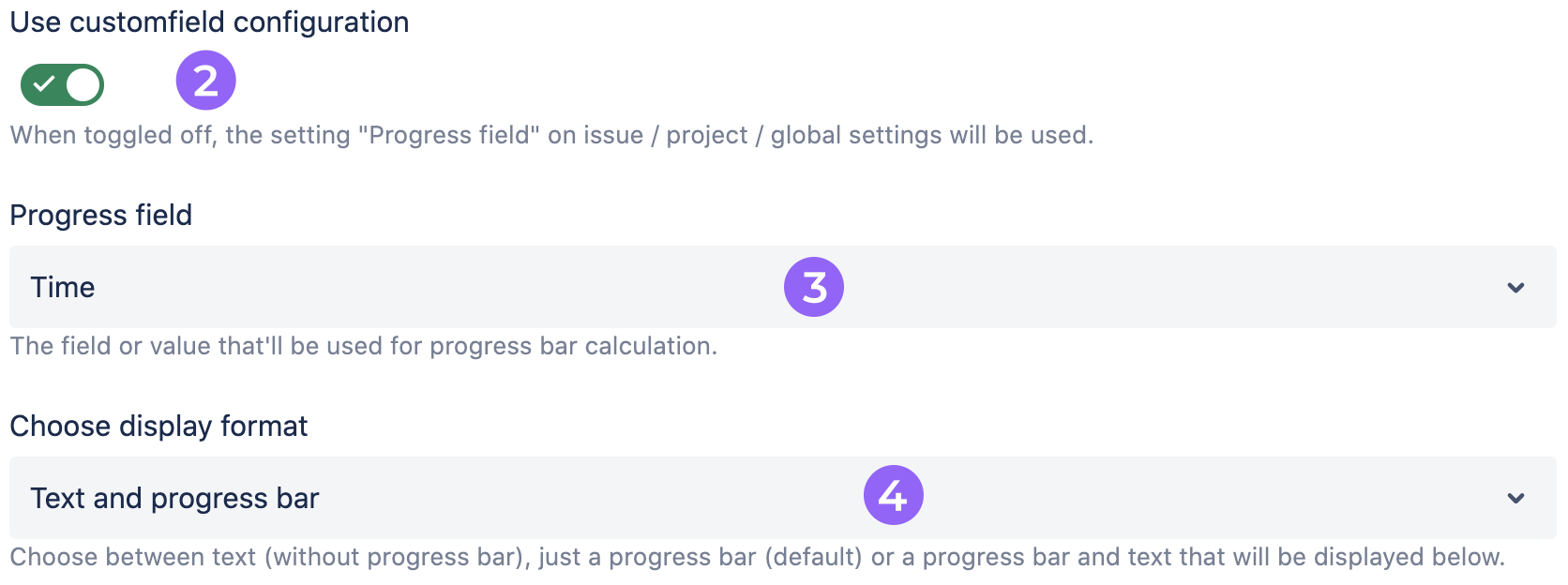
Once you configure a progress bar, general Jira users will not be able to interfere with that configuration.
Administrators are able to change the configuration of custom fields/progress bars for specific contexts. More specifically, you can configure the custom field by project, or issue type.
If you are configuring custom fields for the dashboard gadget please note that only (Epic Sum Up) Progress fields can be used for this.
Epic Sum Up Allocation field
Epic Sum Up users can use the numeric time allocation option as text only in a custom field, this is the calculation from a given progress bar, but may be useful in certain instances for customization.
To configure an allocation custom field, create the custom field (Epic Sum Up) Summed and current information first. Then navigate to the global Epic Sum Up configuration custom fields tab and select one of the options from the drop-down menu.
