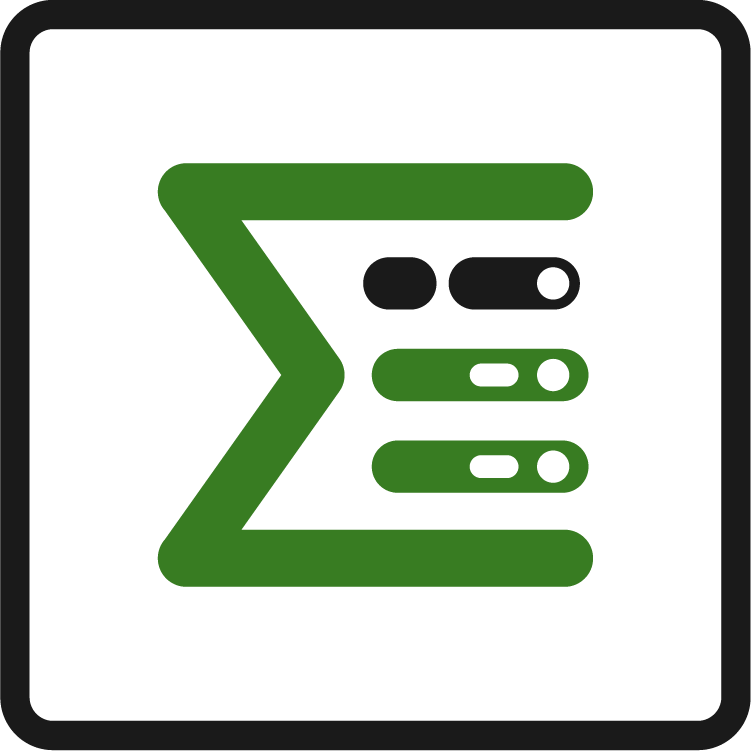First Steps with Epic Sum Up
How to install Epic Sum Up
The full installation process takes less than 3 minutes. We’ve built an auto-configuration so that you and your team can gain immediate value from installing Epic Sum Up.
There are two ways in which you can install Epic Sum Up to your Jira Instance
The Atlassian Marketplace
Inside Jira
How to install Epic Sum Up from the Atlassian Marketplace
Visit https://marketplace.atlassian.com/ and search for Epic Sum Up in the search bar. It will be the first app on the list. You can also visit Epic Sum Up on the marketplace directly here.
Try it for free. Start by selecting your hosting. Epic Sum up is available for Cloud, Server or Data Center. Next click Start free trial. You can request for Epic Sum Up to be installed by your Jira Admin if you do not have the permissions to install new apps.
No credit card details are required to trial the app. Once you have completed your evaluation you can choose to remain on the subscription or remove it from your Jira Instance.
How to install Epic Sum Up from your Jira Instance
Navigate to the top right-hand setting icon. Navigate to Jira Apps. Search for Epic Sum Up. Navigate to the app and click try it for free. Epic Sum Up will be added to your Jira instance.
Now that you have Epic Sum Up installed, it's time to start using it.
Setting up Epic Sum Up
Once Epic Sum Up is installed it automatically configures progress bars in the Summary Panel for Jira Epics.
Time
Status Category
Story Points
Comments
Attachments
As an administrator, you can also view these configured settings in the global settings.
Learn how to configure Epic Sum Up as an administrator.
Viewing Epic Sum Up Summary Panels
Summary Panels are viewable in the issue view on epics upon installation. The Summary Panel can be found on the right side of the issue view. You can also add it to other issue types as well.
Learn more about the different views of Summary Panels
Upon installation Epic Sum Up automatically adds the following
Web Panel to configurable issue types, initially only to Epics
JQL Detail View button to JQL search
Filter Result Grid Gadget for dashboards
Issue, project and global configuration for the app
One custom field time progress bar & one progress allocation custom field to directly use and add to screens
New custom field Container link
New custom field type Time Duration
New custom field types for every predefined progress bar and the summary counts
New JQL function "id in childIssuesOfContainer("TEST-1")
New JQL function "issuetype in containerIssueTypes()
Improved “Issues in Epic” list
Now Epic Sum Up is ready for use.
Here are a few links to learn more: